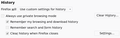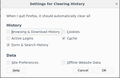A log-in page keeps reloading making it unusable
The page concerned is https://www.commsec.com.au/. The log-in details are automatically entered by Firefox. From experience, I know to remove the "user name" and re-enter it. I am unable to do that now because the page keeps re-loading and Firefox keeps entering the log-in details.
I have tried pressing the log-in button anyway and, as expected, get the log-in error message.
What can I do to stop the page continually re-loading? I have tried closing it and re-opening the page.
この投稿は ender21 により
選ばれた解決策
Try Firefox Safe Mode to see if the problem goes away. Firefox Safe Mode is a troubleshooting mode that temporarily turns off hardware acceleration, resets some settings, and disables add-ons (extensions and themes).
If Firefox is open, you can restart in Firefox Safe Mode from the Help menu:
- Click the menu button
 , click Help
, click Help  and select Restart with Add-ons Disabled.
and select Restart with Add-ons Disabled.
If Firefox is not running, you can start Firefox in Safe Mode as follows:
- On Windows: Hold the Shift key when you open the Firefox desktop or Start menu shortcut.
- On Mac: Hold the option key while starting Firefox.
- On Linux: Quit Firefox, go to your Terminal and run firefox -safe-mode
(you may need to specify the Firefox installation path e.g. /usr/lib/firefox)
When the Firefox Safe Mode window appears, select "Start in Safe Mode".
If the issue is not present in Firefox Safe Mode, your problem is probably caused by an extension, theme, or hardware acceleration. Please follow the steps in the Troubleshoot extensions, themes and hardware acceleration issues to solve common Firefox problems article to find the cause.
To exit Firefox Safe Mode, just close Firefox and wait a few seconds before opening Firefox for normal use again.
When you figure out what's causing your issues, please let us know. It might help others with the same problem.
この回答をすべて読む 👍 0すべての返信 (6)
選ばれた解決策
Try Firefox Safe Mode to see if the problem goes away. Firefox Safe Mode is a troubleshooting mode that temporarily turns off hardware acceleration, resets some settings, and disables add-ons (extensions and themes).
If Firefox is open, you can restart in Firefox Safe Mode from the Help menu:
- Click the menu button
 , click Help
, click Help  and select Restart with Add-ons Disabled.
and select Restart with Add-ons Disabled.
If Firefox is not running, you can start Firefox in Safe Mode as follows:
- On Windows: Hold the Shift key when you open the Firefox desktop or Start menu shortcut.
- On Mac: Hold the option key while starting Firefox.
- On Linux: Quit Firefox, go to your Terminal and run firefox -safe-mode
(you may need to specify the Firefox installation path e.g. /usr/lib/firefox)
When the Firefox Safe Mode window appears, select "Start in Safe Mode".
If the issue is not present in Firefox Safe Mode, your problem is probably caused by an extension, theme, or hardware acceleration. Please follow the steps in the Troubleshoot extensions, themes and hardware acceleration issues to solve common Firefox problems article to find the cause.
To exit Firefox Safe Mode, just close Firefox and wait a few seconds before opening Firefox for normal use again.
When you figure out what's causing your issues, please let us know. It might help others with the same problem.
Thanks for replying. I will try that but the page was previously loading correctly and I have added no extensions since then. I have Firefox Quantum on a secondary system on this computer with a profile I have built for it alone so will log in there tomorrow.
この投稿は ender21 により
Did you permit the save login and password and auto fill options turn on or checked marked? This is the only way for it to do autofil if you choose that options. So check your FF preferences.
I'm not sure I understand the solution proposed by WestEnd. I modified preferences slightly and am attaching screenshots. When I relaunched Firefox, the log-in page was still repeatedly re-loading.
Hi, the other option is is that you may have inadvertently permitted the site to remember you so it is using the cookie details to log you in, start the process. May consider deleting the cookies for the site to make sure : https://support.mozilla.org/en-US/kb/delete-cookies-remove-info-websites-stored
Please let us know if this solved your issue or if need further assistance
Thanks for your reply, Pkshadow. Before I saw your reply in my inbox, I had adopted the first solution posted, namely, starting Firefox in safe mode.
Re-enabling the extension Disconnect ( https://addons.mozilla.org/en-US/firefox/addon/disconnect/ ) caused the problem to recur. None of the other extensions caused the problem to recur.