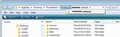Separate Thunderbird accounts on one pc
My wife and I both had separate laptops and had our own Thunderbird accounts on them. Now we have just the one PC, each with our own separate area. I've done 2 separate backups of the data from our old PCs and want to restore my data to my Thunderbird account in my area, and my wife's data to her Thunderbird account in her area.
I've looked for advice but not found any. Can anyone help please or at least point me in the right direction?
Thanks.
すべての返信 (11)
I hope you have backed up your profiles. These need to be restored over the new profiles generated by Thunderbird when you first ran it on the new shared machine.
Zenos said
I hope you have backed up your profiles. These need to be restored over the new profiles generated by Thunderbird when you first ran it on the new shared machine. https://support.mozilla.org/en-US/kb/profiles-tb
Thanks for your reply. I backed up both profiles and restored mine successfully in my area of the PC. Thunderbird in my wife's area has not picked up the restore - can I point it in the right direction?
As I understand it, you now have one PC and Two User Accounts, one will be set as Admin.
When logged into any User Account and you run Thunderbird the first time in that User Account, it will create a default Profile in that User Account.
So, did you run Thunderbird in your wifes' User account to auto create a default profile first? (do not add any mail accounts) Then, with Thunderbird closed, did you access her new default profile and copy paste all the Contents of her old Profile folder name into new default profile folder name overwriting the default files and folders?
If you just copy pasted the 'Profiles' folder or the 'profile folder name eg: xxxxxxxx.default', did you manually edit or copy paste the 'profiles.ini' file as well, so that it points to the correct default profile?
Can you provide step by step exactly what you did and exactly what folder was copied where. post images to help explain your reply .
Hi Toad-Hall and thanks for your reply.
My new PC has partitions. A general C: drive, an F: drive for my wife and a G: drive for me. When I downloaded Thunderbird it installed on the C: drive. When I ran it on my account it immediately picked up the restore files [.pcv - done through MozBackup].
Then I ran Thunderbird on my wife's account and it picked up nothing. I want it to pick up her .pcv restore file.
I wouldn't know where to copy/paste files or where profiles are stored.
Does that help?
re :My wife and I both had separate laptops and had our own Thunderbird accounts on them.
This means it is likely that the thunderbird profile was originally in the C: drive. Probably this location: C:\Users\User Account name\AppData\Roaming\Thunderbird\Profiles\'Profile name'\ the 'Profile name' is probably called 'xxxxxxxx.default', where the x's are letters and numbers.
When you used Mozbackup, it may have tried to put it back into the default location on new pc.
So first you need to find out where the profile name is located on the computer.
the 'AppData' folders are hidden by default. Make hidden files and folders visible:
You did not mention whether you and your wife use a separate 'User Account' on same PC. (nothing to do with Thunderbird) When Computer boots up, if User Accounts have been created, you will see a couple of icons, one for you and one for wife, you would click on the respective icon and then enter password (if one is set) to access your User Account and see the desktop. Have you set up User Accounts?
If no, then it possible that two profiles have been created in your 'Profiles' folder. Check this first as we need to rule it out.
In Thunderbird Help > Troubleshooting Information click on 'show folder' button a new window opens showing the contents of your thunderbird profile folder name. It might be here: C:\Users\User Account name\AppData\Roaming\Thunderbird\Profiles\'Profile name'\ Please state clearly and exactly the directory where your profile it is located.
click on the 'Profiles' folder - see image below as aid In the example image, it shows I have one profile folder and I'm open on that folder. How many Profiles are listed ? Please post image showing what you have - like my image below.
Toad-Hall said
You did not mention whether you and your wife use a separate 'User Account' on same PC. (nothing to do with Thunderbird) When Computer boots up, if User Accounts have been created, you will see a couple of icons, one for you and one for wife, you would click on the respective icon and then enter password (if one is set) to access your User Account and see the desktop. Have you set up User Accounts?
Yes, there are two user accounts, one for each of us. My profile is at the location you stated with a .default file. I presume that's mine as my Thunderbird works fine.
In my simple little mind I would like to set up another Thunderbird profile for my wife (in my mind I have it set up in her partition/drive, which I set up when I bought the pc) and hoped that the MozBackup restore of her profile could reside there. I guess it's not that straightforward.
Your help is much appreciated.
Logon to your wifes User Account. Run Thunderbird. This will create a default profile. Do not add any mail accounts.
now you need to locate where that profile name was created. In Thunderbird Help > Troubleshooting Information click on 'show folder' button a new window opens showing the contents of your wifes thunderbird profile folder name. It might be here: C:\Users\ Wifes User Account name\AppData\Roaming\Thunderbird\Profiles\'Profile name'\ Please state clearly and exactly the full directory where this default profile it is located.
Toad-Hall said
Please state clearly and exactly the full directory where this default profile it is located.
Thanks.
It's here: C:\Users\wife's name\AppData\Roaming\Thunderbird\Profiles\xxxxxx.default
Now you have a choice.
You can either install the backup into that position running from the C drive, which is the usual default position and is currently where Thunderbird expects it to be or you can put the profile name into the D drive and then alter the profiles.ini file to point to it or use Profile Manager.
Process to put backup into the default C drive: In Thunderbird
- Help > Troubleshooting Information
- click on 'show folder' button
a new window opens showing the default contents of your wifes thunderbird profile folder name. Here: C:\Users\wife's name\AppData\Roaming\Thunderbird\Profiles\xxxxxx.default these are the files and folders you are going to replace with the backup as described below.
Close Thunderbird now - this is important.
- Locate your wifes Mozbackup .pcv file.
- Change the extension .pcv to .zip.
- Extract the .zip file to see all of it's contents.
You should see 'Mail' folder plus loads of other files and folders.
- Copy all the files and folders.
- Paste them into the xxxxxxxx.default folder over writing all files and folders in the default profile.
Close window - top right X Start Thunderbird.
How to move the profile to D drive:
Do the above to get the profile folder name containing all the correct information and check you can see those emails/foldres/mail accounts correctly.
- In D drive, create a folder called eg: MozTB
- Access the wifes profile folder via Thunderbird as previous instructions.
- Close thunderbird now - this is important.
- Go up the directory and Copy the 'xxxxxxxx.default' folder itself.
- Paste it into the D drive MozTB folder.
Then look at the information in this link:
Under the section:
- Use the Profile Manager to move your profile
you will see you have done the first couple of steps, but now you need to do step 3 - use the 'Profile Manager' etc. More info on Profile Manager; http://kb.mozillazine.org/Profile_Manager#Accessing_the_Profile_Manager
Toad-Hall - you're amazing!
I followed your excellent instructions and my wife now has all her folders there. Thank you so much for taking the time to guide me through this process and hopefully this will help others too.
Good to hear all is now working for you and your wife.