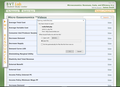Firefox no longer opens PHP files
Recently installed firefox on a microsoft surface pro 4 and it briefly played but will no longer play files it identifies as PHP. Before the issue, Firefox did open this file without prompting me to "open with" or save the file, it automatically use to play the file, in my case, a video from BVTLAB.com, a school resource video. Another surface pro 4 with windows 10 opens this file (video) automatically. ?What can I do to get firefox to play this content automatically, like it use to?
Kiválasztott megoldás
I ran Firefox in safe mode, videos from BVTLAB.com (Online school Resource for Economics) still would display the following dialog box:
"Opening media.flash.php" "which is : php File from http://www.bvtlab.com" What should Firefox do with this file?" "Open with / Browse / Save file". I reset Firefox, same thing. I then downloaded microsoft silverlight, then downloaded adobe flash player and restarted my Surface Pro 4, I opened up Firefox and went back to the BVTLAB.COM site and the videos finally played without opening up the previous dialog boxes! Thank you much for your input, much appreciated!Válasz olvasása eredeti szövegkörnyezetben 👍 0
Összes válasz (4)
Firefox has never processed PHP code natively. You need to have server software running locally that processes the PHP code and that sends the resulting file as text/plain instead of application/x-httpd-php.
So many things come to mind. First, if you posted from the Firefox that has this problem, it does not appear that you have Flash or Silverlight activated. Possibly they are not installed on the tablet yet in a format that Firefox can use. But... usually a page will just tell you a plugin is missing, so getting a .php download seems like a different problem.
If the problem is playing a video embedded in a page on the site: getting a download dialog could indicate that the server is not configured correctly, but the fact that it works on Firefox on another system suggests that it might be an add-on*, or perhaps something is changing the content between the server and your Firefox, maybe some kind of proxy, private VPN, security filter, media recorder, or other program or service is intercepting and tweaking/breaking it.
If the problem is with a file you already saved and now want to play: try renaming the file extension to the type you think it is, for example, .mp4 or .mov. By default, Windows hides certain file extensions. To gain control over file names, I suggest showing all extensions. See: http://windows.microsoft.com/en-us/windows/show-hide-file-name-extensions
* To diagnose add-on inteference, it's helpful to test in Firefox's Safe Mode.
In Safe Mode, Firefox temporarily deactivates extensions, hardware acceleration, and some other advanced features to help you assess whether these are causing the problem.
If Firefox is not running: Hold down the Shift key when starting Firefox.
If Firefox is running: You can restart Firefox in Safe Mode using either:
- "3-bar" menu button > "?" button > Restart with Add-ons Disabled
- Help menu > Restart with Add-ons Disabled
and OK the restart.
Both scenarios: A small dialog should appear. Click "Start in Safe Mode" (not Refresh).
Any improvement? (More info: Diagnose Firefox issues using Troubleshoot Mode)
Kiválasztott megoldás
I ran Firefox in safe mode, videos from BVTLAB.com (Online school Resource for Economics) still would display the following dialog box:
"Opening media.flash.php" "which is : php File from http://www.bvtlab.com" What should Firefox do with this file?" "Open with / Browse / Save file". I reset Firefox, same thing. I then downloaded microsoft silverlight, then downloaded adobe flash player and restarted my Surface Pro 4, I opened up Firefox and went back to the BVTLAB.COM site and the videos finally played without opening up the previous dialog boxes! Thank you much for your input, much appreciated!
If it happens again then try to clear the Cache and remove the Cookies from websites that cause problems via the "3-bar" Firefox menu button (Options/Preferences).
"Clear the Cache":
- Firefox/Tools > Options > Advanced > Network > Cached Web Content: "Clear Now"
"Remove the Cookies" from websites that cause problems.
- Firefox/Tools > Options > Privacy > "Use custom settings for history" > Cookies: "Show Cookies"
You can reload web page(s) and bypass the cache to refresh possibly outdated or corrupted files.
- Hold down the Shift key and left-click the Reload button
- Press "Ctrl + F5" or press "Ctrl + Shift + R" (Windows,Linux)
- Press "Command + Shift + R" (Mac)