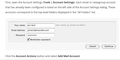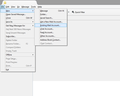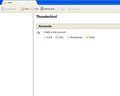how do I add a new email account?
I installed Thunderbird today and have no email accounts set up yet. That is because by following the instructions in the help files, I was lead straight into a brick wall.
I can't find a way to insert a screenshot of the help page. It says to:
First open the Account Settings (In BOLD Tools|Account Settings). Each email or Newsgroup account that has already been configured is listed on the left side of the Account Settings dialogue. These accounts correspond to the top-level folders displayed in the "All Folders" list.
As said, I have no accounts set up yet and my "All-Folders" list is blank.
This is followed by a sample dialogue box showing the captions properly filled in:
Your Name: jen Account
Email Address: jenacct@example.com
Password: ********
Checked Box Remember Password
Cancel Continue
Click the (BOLD) Account Settings (End Bold) button and select (BOLD) Add Mail Account.
What I actually see is a bit different. Tools|Account Settings opens another dialogue box with one button at the bottom that says Account Actions. Clicking on that button shows a drop down menu of Add Mail Account... Add Chat Account... Add Feed Account... Add Other Account... _______________________________ Set as Default Remove Account
Unfortunately, only the Add Chat, Feed, and Other, choices bring up another option while clicking on the Add Mail Account does absolutely nothing and that is the brick wall I mentioned. I even had a friend who has been using Thunderbird for several years could not find a way to add an Email Account. Your help will be appreciated.
Összes válasz (20)
OK, here is the screenshot I could not add before:
First question, do you have an email account established with an email provider? If not do that first.
From the menu bar select File-New-Existing Mail Account
Fill in the requested fields.
No menu bar with File showing? Press the alt key.
I am trying to add several long time existing email accounts. I just went to File|New...|Existing Mail Account... and clicked on it. Just as with what I was trying yesterday, nothing opened into which I could enter any information.
Módosította: jack146,
Your image does not look like mine. The toolbars are in a tab. something is clearly not right. Not sure where you downloaded it from nor what version, but it just looks wrong.
Uninstall the program.
Control Panel > Programs and features select Mozilla thunderbird and click on uninstall.
Then download a fresh version from this webpage:
choose preferred language and download for your OS.
I almost responded by telling you I had already done all that but decided you are trying to help and the least I can do is give it a shot. I am fairly capable around computers but I have a friend who not only works in the computer industry but has been using Thunderbird for several years.
When my problem began, I called him and we connected using TeamViewer. I recently bought a Toshiba Qosmio laptop which would not allow me to get Windows 7, I had to take Windows 8.1 (Total garbage IMHO) My friend will not install W8 and is not familiar with it.
Anyway, he tried several things to no avail and then uninstalled TBird and the Maintenance Program and reinstalled both. The problem remained.
Today, I uninstalled both again and clicked on your link. I saw immediately that it was the same place I originally installed from. I reinstalled TBird with the Maintenance Program and clicked on File|New|Existing Mail Account... and saw the same as the screenshot I posted yesterday.
After clicking on Existing Mail Account... I saw the screenshot below with no place to enter anything about my Existing Mail Accounts. Being new to TBird is one thing, but I am amazed at the similarity of what both you and my friend had to say after experiencing that 'brick wall' I mentioned in my initial post here.
If you have any other advice or instructions, bring it on, I will try anything and I appreciate your attempt to help me here.
Just a process of elimination, but try windows safe mode with networking, just to see if it helps.
I have no idea why your not getting the input dialog, but there are a number of possibilities and safe mode eliminates most of them
Instructions on how to start in safe mode: Windows 8
I booted into safe mode and tried again but I got the exact same results.
Opened Thunderbird and from the initial screen I clicked on File|New|Existing Mail Account and I was back in the initial screen with no options.
Let me try something else. I just installed TBird on another computer running XP and what I saw there was also nothing like what I am seeing on the W8.1 computer.
What I do see now is in the screenshot below. Now I wonder if I can sert up new accounts there and then import them onto the W8.1 computer.
Módosította: jack146,
Here is the image. Disregard this, I had trouble adding the screenshot at first.
Módosította: jack146,
re Windows 8.1 - After clicking on Existing Mail Account... I saw the screenshot below with no place to enter anything about my Existing Mail Accounts.
Just had a thought...is there a small window hiding behind the window you can see? Move the Thunderbird window to the side or minimise to check.
No hidden windows, pure WYSIWYG.
could this be a graphics issue.
Try the solution here https://support.mozilla.org/en-US/questions/1012145 there may be no benefit, but also no harm.
Thanks for even responding but I have no idea what you are even suggesting.
All these Mozilla programs are descendants of the original Netscape of 20 years ago. For some reason I keep checking them out from time to time before moving on after finding them useless.
TBird looked good to me but now appears to fit the Netscape tradition.
I have seen similar discussions before and suffered similar myself once when upgrading Thunderbird. The outcome in these cases seems to be that a corrupt profile can cause your symptoms.
In my case I created a new empty profile and painfully imported mailboxes from the old profile and manually recreated the folders. Fortunately, most of my important stuff is stored in a couple of IMAP connected accounts, so all I needed to do there was add these accounts to Thunderbird and the data automagically appears.
So, I'd suggest you close Thunderbird, locate and delete (or move or rename) your existing Thunderbird profile and then start over. When Thunderbird starts up and doesn't find a profile, it should walk you through adding your first account.
I have never had ANY profile on TBird. It has never once provided me with any dialogue box into which I can type anything. I have followed each and every instruction provided here and every single one eventually brings me right back to the very same screen I see when I initially open TBird, the one seen below.
Have you looked for a profile? An empty profile will be generated when you first run Thunderbird, even if it hasn't successfully added any accounts. P
I just checked every available drop down menu on the TBird initial page and did not see a single item which included the word profile anywhere.
I gave you a link to an article about profiles in a previous post. Here it is again: https://support.mozilla.org/en-US/kb/profiles-tb
I even advised you to close Thunderbird first, which I thought would be a good hint that the menus won't help you.
I looked at that link and found it confusing at best. You are telling me my problems might be caused by something in my profile and I am telling you that I have never created any profile, in fact I have never typed one single digit into TBird ANYWHERE.
I believe you said that TBird automatically creates profiles even if I haven't added any mail accounts yet.
This is from your link: "Each profile is stored on your hard drive in a profile folder. The folder is named using the following convention:
<random_string>.<profile_name>
...where "<random_string>" is eight digits randomly generated by Thunderbird and "<profile_name>" is the name you assigned to the profile.
I have never assigned any such name to anything therefore I don't see how any profile can possibly exist.
Well, no-one but you can inspect your computer to see if there is a profile. My expectation is that having run Thunderbird once, it will have created a profile in readiness for your accounts being set up. The fact that you have been unable to add any email accounts doesn't mean there is no profile.
Are you not able to follow this guidance?
How to find your profile
- Click on the menu button or menu bar.
- From the Help menu, click Troubleshooting Information.
- In the Application Basics section, click on "Open Directory".
- The window will show the name of the profile as well as the path to it.
Módosította: Zenos,