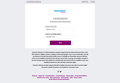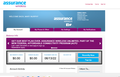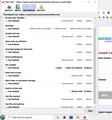can not access aweb site
i have assurance wireless home page on my desktop and when i try to get it in firefox i get this messageInternal Server Error
The server encountered an internal error or misconfiguration and was unable to complete your request.
Please contact the server administrator at webmaster@localhost to inform them of the time this error occurred, and the actions you performed just before this error.
More information about this error may be available in the server error log.
Additionally, a 404 Not Found error was encountered while trying to use an ErrorDocument to handle the request. Apache/2.4.25 (Debian) Server at myaccount.assurancewireless.com Port 443 works in edge and Chrome and ie/able all adons cleared cookies done everything i can even called assurance and they were able to access it not sure why i got it in edge and ie'
Alle antwurden (20)
it opens in IE chrome and edge but not Firefox I get to the log in and put in my phone number and click next and get nothing does not move does not work like in other browsers . the women i spoke to at assurance was able to open it on her end no sure what browser or that sh e was on if it was a phone or computer. I have disable all extensions and hit refresh firefox so no addon and such come up chnge permissions disabled and got a new ad blocker and still nothing on firefox tried to ope directly from the site and not the desktop icon and still nothing. it just will not let me see my asccount settings and top up and such in Firefox
i am on windows computer windows 10 and have the latest firefox build so i because i get it on other browsers it tells me either a firebox issue or assurance does not use or haven ot configured it to open in firefox
ok get this far and click next and nothing yet it works on the other browsers
Access Denied You don't have permission to access "http://myaccount-stage.assurancewireless.com/my-account/" on this server.
Reference #18.562b3417.1653410751.10b51a41
You can try these steps in case of issues with webpages:
You can reload webpage(s) and bypass the cache to refresh possibly outdated or corrupted files.
- hold down the Shift key and left-click the Reload button
- press "Ctrl + F5" or press "Ctrl + Shift + R" (Windows,Linux)
- press "Command + Shift + R" (Mac)
Clear the Cache and remove the Cookies for websites that cause problems via the "3-bar" Firefox menu button (Settings).
"Remove the Cookies" for websites that cause problems:
- Settings -> Privacy & Security
Cookies and Site Data: "Manage Data"
"Clear the Cache":
- Settings -> Privacy & Security
Cookies and Site Data -> Clear Data -> [X] Cached Web Content -> Clear
- https://support.mozilla.org/en-US/kb/clear-cookies-and-site-data-firefox
- https://support.mozilla.org/en-US/kb/how-clear-firefox-cache
Start Firefox in Troubleshoot Mode to check if one of the extensions ("3-bar" menu button or Tools -> Add-ons -> Extensions) or if hardware acceleration or userChrome.css is causing the problem.
- switch to the DEFAULT theme: "3-bar" menu button or Tools -> Add-ons -> Themes
- do NOT click the "Refresh Firefox" button on the Troubleshoot Mode start window
- https://support.mozilla.org/en-US/kb/diagnose-firefox-issues-using-troubleshoot-mode
- https://support.mozilla.org/en-US/kb/troubleshoot-extensions-themes-to-fix-problems
- https://support.mozilla.org/en-US/kb/enhanced-tracking-protection-firefox-desktop
- https://support.mozilla.org/en-US/kb/smartblock-enhanced-tracking-protection
- https://support.mozilla.org/en-US/kb/trackers-and-scripts-firefox-blocks-enhanced-track
You can remove all data stored in Firefox for a specific domain via "Forget About This Site" in the right-click context menu of an history entry ("History -> Show All History" or "View -> Sidebar -> History").
Using "Forget About This Site" will remove all data stored in Firefox for this domain like history and cookies and passwords and exceptions and cache, so be cautious. If you have a password or other data for that domain that you do not want to lose then make sure to backup this data or make a note.
You can't recover from this 'forget' unless you have a backup of involved files.
If you revisit a 'forgotten' website then data for that website will be saved once again.
You can also check for issues caused by your security software.
- https://support.mozilla.org/en-US/kb/error-codes-secure-websites
- https://support.mozilla.org/en-US/kb/what-does-your-connection-is-not-secure-mean
- https://support.mozilla.org/en-US/kb/secure-connection-failed-firefox-did-not-connect
- https://support.mozilla.org/en-US/kb/troubleshoot-time-errors-secure-websites
If I try:
https://myaccount.assurancewireless.com/
it redirects to
https://myaccount.assurancewireless.com/my-account/login
And in Firefox 100, that redirects to an error page
https://myaccount.assurancewireless.com/500
While in Edge it loads an actual login form.
Test #1
In about:config, I created a new String preference named general.useragent.override to match Edge, with a value of Mozilla/5.0 (Windows NT 10.0; Win64; x64) AppleWebKit/537.36 (KHTML, like Gecko) Chrome/101.0.4951.64 Safari/537.36 Edg/101.0.1210.53
The form loaded properly in Firefox.
Test #2
I clear the site's cookies (click the lock, Clear cookies and site data...), then....
In about:config, I changed general.useragent.override to the user agent string of Firefox 99: Mozilla/5.0 (Windows NT 10.0; Win64; x64; rv:99.0) Gecko/20100101 Firefox/99.0.
The form loaded properly in Firefox.
Conclusion and Workaround
This seems to be one of those sites that is sensitive to 3-digit Firefox version number, an issue Mozilla was worried about in recent months.
There's an article on how to set Firefox to send 99 as the version instead of 100 as a temporary workaround: Difficulties opening or using a website in Firefox 100.
Since that requires restarting Firefox to test, I didn't test it myself.
hu you lost me in con fig how do i do that
i m totally confused
i have no idea how do do what you are asking
huh what so i have to change all that i am to stupid ti understand what he heck you are talking about
how in Gods name do i do that as fr clearing cache and cookies i did that
Hi Mary, try the steps in the following article:
I see now, I said Test #1 and Test #2 but I didn't make clear that it was my test to try to figure out what was going on, and you did not need to repeat the test. You can skip to the "Conclusion and Workaround" part.
i did what you said and still an not get it
i get this far and it does not let me go further it is supposed to open what i have i the screen shot below and does not
Bewurke troch Mary op
yet it does on all other browsers
this what i am supposed to see i got this to work in IE
i get the same results i Chrome and edge but not Firefox i did before the update in Firefox
this is how i have it configured
now i get this what does that mean Your browser is being managed by your organization.
I'm not sure about that site. I wasn't able to test logging in -- the fake number I entered didn't work but also didn't display a message on the form that I entered an invalid number.
Sorry, I just don't have any other information on what is going wrong there.
Mary said
now i get this what does that mean Your browser is being managed by your organization.
If you click that text, Firefox should display the about:policies page. That's usually where you can see what is triggering the message.
Firefox Can’t Open This Page
To protect your security, myaccount.assurancewireless.com will not allow Firefox to display the page if another site has embedded it. To see this page, you need to open it in a new window.
Learn more…
Report errors like this to help Mozilla identify and block malicious sites
every time i clear cookies it logs me out of facebook and i need a code to get back in how do i stop it from having to log in every time with code if i keep doing this i will be locked out of my account how do i clear cookie with out effecting Facebok I di the clear cookies to see if assurance would work
You need to use "Delete cookies and site data when Firefox is closed" and not "Clear history when Firefox closes" to clear the cookies as the former honors exceptions but the latter doesn't honor exceptions.
You can use these steps to make a website recognize and remember you.
- create a cookie allow exception with the proper protocol (https:// or http://) to make a website remember you
You can check that you aren't clearing important cookies.
- using "Delete cookies and site data when Firefox is closed" keeps cookies with an allow exception
- using "Clear history when Firefox closes" to clear cookies clears all cookies including cookies with an allow exception you may want to keep
- clearing "Site Preferences" clears exceptions for cookies, images, pop-up windows, and software installation and exceptions for passwords and other website specific data
- Settings -> Privacy & Security
Cookies and Site Data: "Manage Exceptions" - Settings -> Privacy & Security
Firefox will: "Use custom settings for history":
[X] "Clear history when Firefox closes" -> Settings