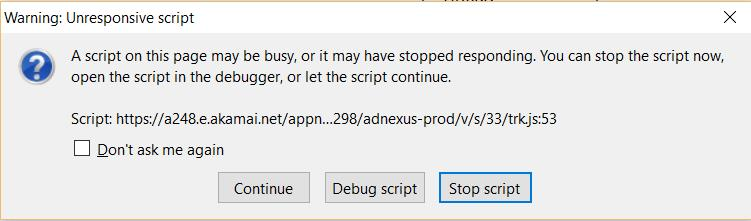Long running script giving "continue" "debug" and "stop script" dialogue box. Stopping does not stop script and have to use task mgr to close firefox.
See the attachments.
Firefox is having difficulty with a script and it appears to be having difficulty with a script in outlook.com or at least with one of the internet sites i have open, outlook.com, gmail, or outlook contacts "people". I get this script error and slow response often but not every time i'm logged in. However, it always happens with outlook.com open. Scrolling through the debug window has some references to outlook.com. It is always this same script and when it happens, stopping the script or clicking continue does nothing but hang up firefox. I have to use task mgr to kill firefox and then restart it. Can i do anything on my end to fix this very annoying issue? I have clicked on share data with outlook.com open but i'm not getting this script error at this time.
Solution choisie
I've called the big guys to help you. Good luck.
Many site issues can be caused by corrupt cookies or cache.
- Clear the Cache and
- Remove Cookies
Warning ! ! This will log you out of sites you're logged in to.
Type about:preferences<Enter> in the address bar.
- Cookies; Select Privacy. Under History, select Firefox will Use Custom Settings. Press the button on the right side called Show Cookies. Use the search bar to look for the site. Note; There may be more than one entry. Remove All of them.
- Cache; Select Advanced > Network. Across from Cached Web Content, Press Clear Now.
If there is still a problem, Start Firefox in Safe Mode {web link} While you are in safe mode;
Type about:preferences#advanced<Enter> in the address bar.
Under Advanced, Select General. Look for and turn off Use Hardware Acceleration.
Poke around safe web sites. Are there any problems?
Then restart.
Lire cette réponse dans son contexte 👍 1Toutes les réponses (1)
Solution choisie
I've called the big guys to help you. Good luck.
Many site issues can be caused by corrupt cookies or cache.
- Clear the Cache and
- Remove Cookies
Warning ! ! This will log you out of sites you're logged in to.
Type about:preferences<Enter> in the address bar.
- Cookies; Select Privacy. Under History, select Firefox will Use Custom Settings. Press the button on the right side called Show Cookies. Use the search bar to look for the site. Note; There may be more than one entry. Remove All of them.
- Cache; Select Advanced > Network. Across from Cached Web Content, Press Clear Now.
If there is still a problem, Start Firefox in Safe Mode {web link} While you are in safe mode;
Type about:preferences#advanced<Enter> in the address bar.
Under Advanced, Select General. Look for and turn off Use Hardware Acceleration.
Poke around safe web sites. Are there any problems?
Then restart.