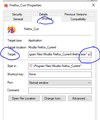New install over an outdated version of Firefox,
I have three devices, a desk top, a laptop and an iPad. The desktop is running a very outdated version of Firefox which means it is not compatable just to update it. The forum tried to help me with this a while back, but it was deemed not to be possible, and the best way would have been to do a fresh new install, but there was noway to save log-ins/passwords bookmarks. My devices all have the Firefox sync and that is so far working well. My question is, if I dragged my PC's Firefox into the present by performing a fresh new install, would my synced items install ok....after invoking the Sync feature on the new install. Logic tells me this should be so, as it worked ok with the new iPad, but I know from experience that logic doesn't always come into play. (Windows7) Many thanks
Todas las respuestas (10)
Fozzie777 said
. . . . but there was noway to save log-ins/passwords bookmarks.
Who told you that?
Note: Firefox comes in three or more folders on all computers. They are;
Maintenance: (Programs Folder) <Windows Only> Firefox itself: (Programs Folder) And two folders in the profile of each user on the computer for each Firefox profile for that user.
If you remove the Firefox folder, the user profiles would not be affected.
Sometimes when doing an update, something goes wrong and a new profile is created. But the original profile is saved. Either on the desktop, or on the profile folder.
Please explain the problem in detail.
What happens? What is/are the exact error message(s) ?
Hi Fred, Thankyou for your reply. This has been going on ages, with no suggestion working. I repeat, I am on a very old version of FireFox, of which I really want to update. See my old thread here:-
Please could you answer as to whether or not a fresh install, along with Sync will solve the bookmark/login/password problem
Thankyou for your input.
Okay. Do it this way;
1) Using the current profile, create a new blank profile. Remember/write down its name.
2) Install the current Firefox from http://www.mozilla.org/en-US/firefox/all/ HOWEVER ! choose the manual option and install the new browser in its own folder (not the current). Example: "C:\Program Files\Mozilla Firefox_92" When you get to the end where the installer asks if you want to start the browser, pick No.
3) Once the installer closes, create a shortcut pointing to the newly installed version. Open the shortcuts Properties. Under Shortcut, select Target. At the end of the Target box, add -p This should cause the browser to open the Profile Manager. Select the profile you created in step 1.
Because this profile is blank, it should not alter the sync data.
4) Open the sync settings page. Type about:preferences#sync<enter> in the address bar. Under Device Name, enter a unique name for that system/profile.
5) Now you can log into the sync account. Its data should be added to the profile.
Thank you Fred! I will try this a bit later, once I have a bit of 'quiet' time!! I shall report back a bit later on. It's a shame that I can't sync from my other devices to a new install though it would make things much simpler! :) Fozzie777
Hi Fred, Sorry to say, it went from bad to worse. Before I could do anything that you suggested, a family member was taken into hospital. I put the PC to 'Hibernate'. When I eventually got back home and reawoke the PC, I had a message that 'FireFox had crashed' it had done that quite a few times of late, hence my decision to finally bring it up to date. Opened FireFox checked everything over and found that all of my logins and passwords had vanished. I restarted the PC, but the info was still missing. I then went to 'about:profiles' scrolled down to find....'logins.json.corrupt 306kb' I then looked for other profiles and opening each one showed me that the logins-passwords were not there. So, is there anyway to 'repair' a corrupt file? Thank you.
Firefox 80+ has a logins-backup.json file in the profile folder that can be used in case of issues with logins.json or to undo an accidental delete of a login, so you can check if you can find this file in the profile folder or in a backup and replace the current logins.json. Make sure to keep a backup copy of all involved files (logins.json and key4.db and logins-backup.json)
You can use the button on the "Help -> More Troubleshooting Information" (about:support) page to go to the current Firefox profile folder or use the about:profiles page.
Help -> More Troubleshooting Information -> Profile Folder/Directory: Windows: Open Folder; Linux: Open Directory; Mac: Show in Finder https://support.mozilla.org/en-US/kb/profiles-where-firefox-stores-user-data
If you use a Primary Password then you can prevent losing passwords by canceling the PP prompt. You need to logout beforehand by canceling a PP prompt, e.g. by clicking the eye icon in Lockwise (about:logins).
Hi Fred, sorry to say that my FireFox version is way older than V80.
I called for more help.
Do you meet the System Requirements for the current release ?
Can't you update via "Help -> About Firefox" as that is the safest way to ensure that you get so called watershed releases that have special migration code ?
You need at least to install Firefox 72.0.2 and run the profile once with this version and see if you can update.