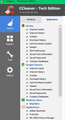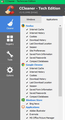When I run CCleaner, Firefox account was logged out and needs to log in again!
Hi
I log in to my Firefox account in Firefox browser and sync, everything is well, but when I close the browser and run CCleaner, then open the Firefox and check the "Firefox Account" under the "Option" or from the hamburger menu (on the top right corner), my account is logged out and need to log in again!
I don't have this issue in Chrome browser, and my account in Chrome always is connect and log in automatically, but not in Firefox. As you see in the attachment image, all check boxes for both browsers (Chrome and Firefox) checked and same, and seems every time I use and run CCleaner, Chrome should behaves like Firefox and logged out, while just Firefox logged out from my account automatically after running CCleaner. Just because of this issue I don't like to set Firefox as a default my browser. Do you how to fix this issue?
Thank You
Masoud
Τροποποιήθηκε στις
Όλες οι απαντήσεις (14)
I had to insert image in a new post, and I don't know why it didn't attached to my original question.
Don't use CCleaner. That is the consensus around here. Too many support issues have been reported in this forum with regards to CCleaner causing problems for Firefox users.
the-edmeister said
Don't use CCleaner. That is the consensus around here. Too many support issues have been reported in this forum with regards to CCleaner causing problems for Firefox users.
Agree, As I guessed CCleaner was the real culprit! I didn't run it and remove from start up as well. Restart the Windows and open Firefox and checked the Firefox account and it's connected and was logged in. Nice and great and it made me happy, Now needs to set Firefox to be my default browser. Thank you the-edmeister for your help and advice.
But I need to replace a utility program with CCleaner to delete unwanted files and clean my traces in the web. I use CCleaner for years, and now I should think about an alternative without making same problem that CCleanr did for Firefox account. I think about Glary Utilities or something like that, but I don't know more about these kind of software and utility program. Do you know a powerful utility program with strong features for cleaning system and Windows, but match with Firefox and doesn't make trouble for Firefox account or others software?
Thanks
Masoud
Rebuttal, I don't have issue with ccleaner what the screen shots shows it is checked to clear cookies and history and cache-if so that would render any login wiped clean. Maybe unchecked those areas and if the problem persist then CCleaner needs to be inform of what their software issue is.
Or you can use CCleaner, just that you uncheck pretty much all things in Firefox part to be safe.
Firefox stores the Sync credentials in the Password Manager, so if you clear the stored passwords then you lose this login data and need to enter email and password once again.
A detail like a website remembering you (log you in automatically) is stored in a cookie.
You can use these steps to make a website recognize and remember you:
- you can create an "Allow" exception to keep specific cookies, especially in case of secure websites and when cookies expire when Firefox is closed.
- Options/Preferences -> Privacy & Security
Cookies and Site Data: Exceptions
WestEnd said
Rebuttal, I don't have issue with ccleaner what the screen shots shows it is checked to clear cookies and history and cache-if so that would render any login wiped clean. Maybe unchecked those areas and if the problem persist then CCleaner needs to be inform of what their software issue is.
Yes, this way is works, and I knew it before. but I have to set "History" to "Remember history", because I use "FVD Speed dial" and this add-on needs to that setting, if you want to work correctly. Personally I'd prefer to clean my histories, but this add-on doesn't allow me. Also unchecked those boxes in CCleaner, make me to clean and remove "Cache" and "Cookies" parts in the Firefox Options manually every time I surf the internet. it's a time-wasting, boring task and I'm sure I'll forget in some situations and I don't like to keep any traces behind me after using Firefox. Cleaning automatically by a utility software like CCleaner or something like that is the good option and reduce repetitive tasks.
cor-el said
Firefox stores the Sync credentials in the Password Manager, so if you clear the stored passwords then you lose this login data and need to enter email and password once again.
A detail like a website remembering you (log you in automatically) is stored in a cookie.
You can use these steps to make a website recognize and remember you:
- you can create an "Allow" exception to keep specific cookies, especially in case of secure websites and when cookies expire when Firefox is closed.
- Options/Preferences -> Privacy & Security
Cookies and Site Data: Exceptions
I know how to work and define white list or blocked list for website in that section, but how to define "Firefox Account" section from Tools > Options > Firefox Account? I open Firefox Account and copied the address bar and put it in the "Exceptions" feature in the "Privacy & Security" part. The path is: about:preferences?entrypoint=menupanel#sync Is it true or I mistook?
The Firefox Account website is about the accounts.firefox.com domain (website) when you login manually, but Sync uses a different approach with a chrome URI as host domain (chrome://FirefoxAccounts). You can see this data in the logins.json file in the profile folder. The signedInUser.json file stores other Sync related data.
cor-el said
The Firefox Account website is about the accounts.firefox.com domain (website) when you login manually, but Sync uses a different approach with a chrome URI as host domain (chrome://FirefoxAccounts). You can see this data in the logins.json file in the profile folder. The signedInUser.json file stores other Sync related data.
I copied the accounts.firefox.com domain addressse in the "Exceptions" box under Privacy & Security (Allow), then closed the Firefox and run CCleaner. Open Firefox again and my account was logged out again! When I checked the "Exceptions" box, the Firefox account path was removed from the box!
SlyFirefox said
I copied the accounts.firefox.com domain addressse in the "Exceptions" box under Privacy & Security (Allow), then closed the Firefox and run CCleaner. Open Firefox again and my account was logged out again! When I checked the "Exceptions" box, the Firefox account path was removed from the box!
Just to make sure : After you pasted that domain in the Exceptions box, did you click 'Save Changes' and then close and restart Firefox ?
McCoy said
SlyFirefox saidI copied the accounts.firefox.com domain addressse in the "Exceptions" box under Privacy & Security (Allow), then closed the Firefox and run CCleaner. Open Firefox again and my account was logged out again! When I checked the "Exceptions" box, the Firefox account path was removed from the box!Just to make sure : After you pasted that domain in the Exceptions box, did you click 'Save Changes' and then close and restart Firefox ?
Yes I did, nothing has changed and the issue is still remain unfortunately. Also I should say I checked all check boxes for Firefox in CCleaner (like the screenshot in the first post).
Rather than mess around with CCleaner, which is not a reliable or safe program, just use Windows built in disk cleaning utilities, and then, if you feel the need to clean anything else, do it from inside Firefox. CCleaner Will break things, it's just a matter of when.
You need this URL for Sync: chrome://FirefoxAccounts But I don't know whether CCleaner can support this kind of domain (FirefoxAccounts)