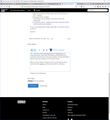Menu bar is gone and ALT does NOTHING
The menu bar is totally gone and ALT does nothing, it will not activate the regular menu. I tried the REFRESH thing but it blows out all of the addons so I reverted back to the old profile. WTF??? I have tried all the suggestions and turned on MENU and nada, zip, bupkus
Ŋuɖoɖo si wotia
OK--that worked. I renamed the two files and on restart I lost tabs but the interface is back. Yay. TY very much!
Xle ŋuɖoɖo sia le goya me 👍 0All Replies (8)
view > toolbars
make sure the menu bar is checked.
when you press the ALT key you can press any of the arrows on the keyboard, like up or down.
FFus3r trɔe
The Alt key should work to temporarily activate the menu bar; also the F10 function key should work.
Did the Menu Bar appear in the refreshed profile, or did that one also have the problem?
Have you tested in Firefox's Safe Mode? In its Safe Mode, Firefox temporarily deactivates extensions, the userChrome.css and userContent.css customization files, hardware acceleration, and some other advanced features to help you assess whether these are causing the problem.
If Firefox is not running: Hold down the Shift key when starting Firefox. (On Mac, hold down the option/alt key instead of the Shift key.)
If Firefox is running: You can restart Firefox in Safe Mode using either:
- "3-bar" menu button > "?" Help button > Restart with Add-ons Disabled
- (menu bar) Help menu > Restart with Add-ons Disabled
and OK the restart.
Both scenarios: A small dialog should appear. Click "Start in Safe Mode" (not Refresh).
Any improvement?
If that doesn't help:
Sometimes the settings file that stores window dimensions becomes corrupted with nonsensical values. You can rename the file and have Firefox rebuild it. Here's how:
Open your current Firefox settings (AKA Firefox profile) folder using either
- "3-bar" menu button > "?" Help > Troubleshooting Information
- (menu bar) Help > Troubleshooting Information
- type or paste about:support in the address bar and press Enter
In the first table on the page, on the Profile Folder row, click the "Open Folder" button. This should launch a new window listing various files and folders in Windows Explorer.
Leaving that window open, switch back to Firefox and Exit, either:
- "3-bar" menu button > Exit
- (menu bar) File > Exit
Pause while Firefox finishes its cleanup, then rename xulstore.json to something like xulstore.old. If you see a file named localstore.rdf, rename that one to localstore.old.
Start Firefox back up again. Do windows display normally again?
That mini-reset will hide the menu bar and bookmarks toolbar. You can use one of these methods to show the toolbar list and select the desired bars there:
- right-click (on Mac Ctrl+click) a blank spot on the tab bar (or the "+" button)
- (menu bar) View > Toolbars
On Windows, tap the Alt key to activate the menu bar temporarily. - in Customize mode > Toolbars button (see: Customize Firefox controls, buttons and toolbars)
To turn on the Bookmarks Toolbar, Menu Bar, or other bars, click it on the list.
Success?
OK--I tried the renaming localstore.rdf and xulstore.json and restarted Firefox. Same issue. Both Menu and Bookmarks are checked to ON and the ALT key does nothing, F10 does NOTHING. I did not make any changes to FF at all prior to this.
When I do the "Refresh" thing. the menu comes back but then I have lost all the addons and extensions which is ridiculous.
Okay, thank you for testing that. What about Firefox's Safe Mode?
In Safe Mode it is exactly the same :( Alt does nothing F10, nothing...
Try to delete compatibility.ini in the profile folder to make Firefox reinitialize the profile.
You can also try to rename prefs.js (prefsOLD.js) to check for issues with the preferences.
Make sure that Firefox is closed when you make changes to the profile folder.
Ɖɔɖɔɖo si wotia
OK--that worked. I renamed the two files and on restart I lost tabs but the interface is back. Yay. TY very much!
You're welcome and thanks for reporting that a profile reset/initialize worked.