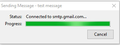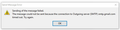Thunderbird wont send via smtp.gmail.com
I have Thunderbird 52.9.1 running on Win10 Home.
Some time between 4am and 9am while I was in bed, Thunderbird stopped being able to send messages via smtp.gmail.com. It could receive messages from either of my two accounts, and it will send messages via my other account.
Ive tried Tbird safe mode, restarting the PC and the router and ive tried with AV and firewall disabled.
My default outgoing server shows: server name smtp.gmail.com port 465 my full gmail address authentication method OAuth2 Connection Security None
Getting desperate!
Ŋuɖoɖo si wotia
re :My default outgoing server shows: server name smtp.gmail.com port 465 my full gmail address authentication method OAuth2 Connection Security None
right click on gmail mail account in Folder Pane and select 'Settings' At bottom of left Pane, click on 'Outgoing server SMTP' a list of server will appear ont he left side.
- select the smtp.gmail.com server.
It will show details in lower section.
- Locate the one which says 'Connection Security' : none
- click on 'Edit'
- change the 'Connection Security' : to SSL/TLS
- click on 'OK'
- click on 'OK'
Exit thunderbird. Allow a little time for background processes to complete. Start Thunderbird.
Test sending.
Xle ŋuɖoɖo sia le goya me 👍 1All Replies (2)
Ɖɔɖɔɖo si wotia
re :My default outgoing server shows: server name smtp.gmail.com port 465 my full gmail address authentication method OAuth2 Connection Security None
right click on gmail mail account in Folder Pane and select 'Settings' At bottom of left Pane, click on 'Outgoing server SMTP' a list of server will appear ont he left side.
- select the smtp.gmail.com server.
It will show details in lower section.
- Locate the one which says 'Connection Security' : none
- click on 'Edit'
- change the 'Connection Security' : to SSL/TLS
- click on 'OK'
- click on 'OK'
Exit thunderbird. Allow a little time for background processes to complete. Start Thunderbird.
Test sending.
Thanks Toad-Hall. That worked.