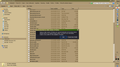Encounterig Problem hen Trying To Restore My Profile
I use Facebook for many years. Last time used it was 12 hours ago. Then, 1 hour ago, Firefox did not start, all I was able to do was to exit (option inside a small Firefox Problem Window).
I downloaded the installation files, and re-installed Firefox. It started with the two Firefox Start Pages. But I expected to see all my tabs and browsing history and plugins.
So I copied the files from my previous profile into the folder of the newly created profile after I deleted the new profile files. But now, when starting Firefox, I get again a small window with the option to create again a new empty profile or just to exit. It says I would use an "older" version of Firefox and this could destroy my profile.
What must I do to get back all my tabs and plugins and all that?
Alle svar (5)
See the screenshot...
Sounds you previously had an older Firefox version (maybe 97.0). To be sure, you can check the content of compatibility.ini to see what Firefox version used this profile. To force Firefox to use this profile you can remove (or rename) compatibility.ini.
See "Blocking downgrades" and "Disabling the changes".
Hmmmm, actually, Firefox updated itself frequently, it should not be an outdated version. I am not understanding that. But anyhow, I will give a try and follow those instructions. Thanks, appreciated!
Where would I find PROFILES.ini, and what would I have to write into it? How can I find out the version of my previous Firefox installation?
There is no need to edit profiles.ini for this issue.
Location used for the main profile that keeps your personal data (Root Directory on about:profiles).
- C:\Users\<user>\AppData\Roaming\Mozilla\Firefox\Profiles\<profile>
You can use the button on the "Help -> More Troubleshooting Information" (about:support) page to go to the current Firefox profile folder or use the about:profiles page (Root directory).
- Help -> More Troubleshooting Information -> Profile Folder/Directory:
Windows: Open Folder; Linux: Open Directory; Mac: Show in Finder - https://support.mozilla.org/en-US/kb/profiles-where-firefox-stores-user-data
You can copy certain files with Firefox closed to the current profile folder to transfer or recover personal data. Note that best is to avoid copying a full profile folder.
- bookmarks and history: places.sqlite
- favicons: favicons.sqlite
- bookmark backups: compressed .jsonlz4 JSON backups in the bookmarkbackups folder
- cookies.sqlite for the Cookies
- formhistory.sqlite for saved autocomplete Form Data
- logins.json (encrypted logins;32+) and key4.db (decryption key;58+) for Passwords saved in the Password Manager
key3.db support ended in 73+; to use key3.db in 58-72, make sure to remove key4.db - cert9.db (58+) for (intermediate) certificates stored in the Certificate Manager
- persdict.dat for words added to the spell checker dictionary
- permissions.sqlite for Permissions and possibly content-prefs.sqlite for other website specific data (Site Preferences)
- sessionstore.jsonlz4 for open tabs and pinned tabs (see also the sessionstore-backups folder)