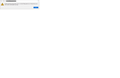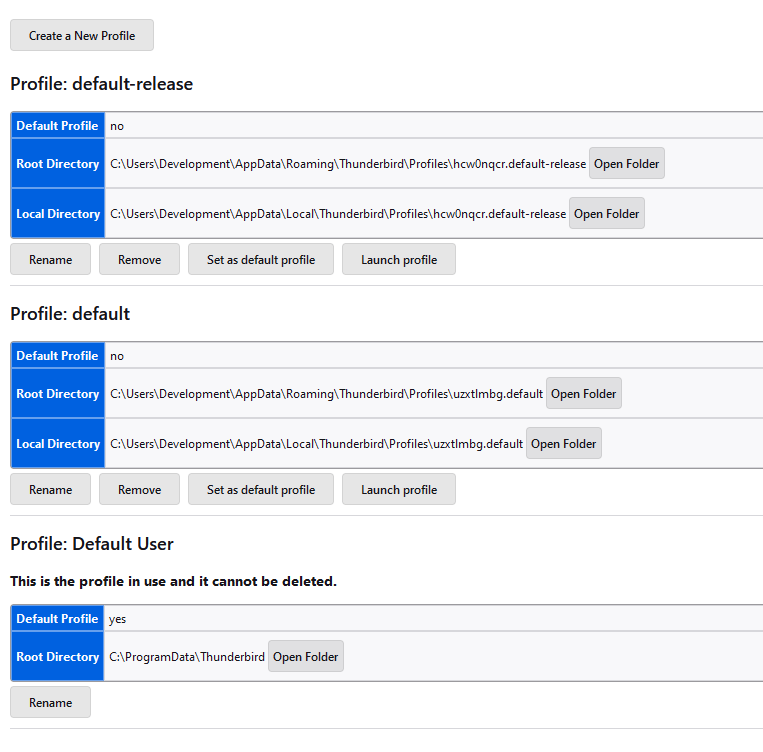Share a Thunderbird profile between different users on Windows 10
Hi
I have a setup with my machine where I use different user accounts for different purposes as this helps me manage a large number of different applications and setups. I want to use the same Thunderbird profile for each of these users as I am the same physical person, these are logical users not different people, and therefore the profiles will never be in use simultaneously.
Research on the internet suggests that this can be done by copying the Thunderbird profile to a globally accesible directory and then using the Profile Manager to point profile.ini to the global profile. I have done this but when I try to launch Thunderbird from a different user I get a message box saying 'Thunderbird is already running, but it is not responding. The old Thunderbird process must be closed to open a new window.'. If I click on 'Close Thunderbird' the message reappears. I have confirmed in the Task Manager that the Thunderbird process is not running.
Strangely, if I launch Thunderbird from the command line version of the Profile Manager Thunderbird launches with the correct profile and appears to work fine. A forum post suggested deleting the parent.lock file in the profile and doing this does allow Thunderbird to launch with the correct profile but then I get error messages saying it could not load the message summary as it's too big.
I have looked at this link here but it's not clear what is meant by 'have each user "move it" using the profile manager'. There is no move option in the Profile Manager (as launched from the command line), just Create Profile, Rename Profile (which I've tried as another user with the same problem suggested) and Delete Profile.
Here is my current profile.ini for the users that won't launch Thunderbird.
[Install8216C80C92C4E828] Default=C:\ProgramData\Thunderbird Locked=1
[Profile2] Name=MarkDevelopment IsRelative=0 Path=C:\ProgramData\Thunderbird
[Profile1] Name=default IsRelative=1 Path=Profiles/uzxtlmbg.default Default=1
[Profile0] Name=default-release IsRelative=1 Path=Profiles/hcw0nqcr.default-release
[General] StartWithLastProfile=1 Version=2
Any help would be greatly appreciated.
I am using Thunderbird 115.2.0 (64-bit)
Chosen solution
Maybe this could be a permissions issue.
I presume profile 'MARK' is in a User Account set up as Administrator.
But maybe 'DEV' using profile 'DefaultDEV' is just a standard user account.
Suggest you try setting up both User Accounts with Admin rights.
Read this answer in context 👍 0All Replies (20)
The profile has a flag file that when present Thunderbird offers that error.
I am guessing you are using user switching and not actually logging off. That will not work. You need to log off each user.
Hi Matt, thanks for your reply.
I was logging off each account, and the problem persists even after a reboot. Is the flag file you're talking about parent.lock? I did try removing that and Thunderbird got closer to loading but generated a lot of error messages about message summaries.
I'm assuming the 'Thunderbird' folder in this location: Path=C:\ProgramData\Thunderbird Does not have the same contents as the 'Thunderbird' folder in this location: C://Users/User name/Appdata/Roaming/Thunderbird
I'm assuming the 'Thunderbird' folder in this location: Path=C:\ProgramData\Thunderbird has the same type of contents as you would see in this location eg:: Path=Profiles/uzxtlmbg.default So it only contains 'profile name' files and folders.
Just to be certain - you know what is that location - I know what should be in that location, but are we singing from the same hymm sheet - if you get my meaning. Can you please post an image showing the contents of this 'Thunderbird' folder. Path=C:\ProgramData\Thunderbird
On a User Account: This is the profile which is set as default, so thunderbird would auto open on this profile.
- [Profile1]
- Name=default
- IsRelative=1
- Path=Profiles/uzxtlmbg.default
- Default=1
This is the profile which I'm assuming you want to use.
- [Profile2]
- Name=MarkDevelopment
- IsRelative=0
- Path=C:\ProgramData\Thunderbird
In each computer User Account - note Thunderbird must be closed first and wait for background processes to complete before swapping over to another User Account.
Each User Account will have a default profile name folder created when you started Thunderbird. Q: Did you create a new Profile in each User Account and call it 'Default User' or 'MarkDevelopment' to point to C:\ProgramData\Thunderbird ? Did you then set up that profile to be the default ?
Hi Toad-Hall
Yes, to all the questions above, though so far I've only tried this with one other account, I've got my Admin account, and profile.ini for this account points at C:\ProgramData\Thunderbird. This account works.
Then I have my MarkDevelopment account, which is the profile.ini I attached to my original post, this one does not work and gives the error shown above. I haven't tried setting up the other account yet.
I created a new profile with the command line launched Profile Manager, renamed it and ensured the 'Use the selected profile without asking at startup' checkbox was checked.
Here is a file listing of the content of the C:\ProgramData\Thunderbird folder:
Directory of C:\ProgramData\Thunderbird
04/09/2023 09:16 <DIR> . 04/09/2023 09:16 <DIR> .. 19/10/2019 15:08 9,569 abook-1.mab.bak 09/10/2022 15:53 327,680 abook-1.sqlite 03/05/2021 11:30 327,680 abook-1.v2.sqlite 06/11/2021 09:30 327,680 abook-1.v3.sqlite 20/07/2020 15:29 39,230 abook-2.mab.bak 09/10/2022 15:53 327,680 abook-2.sqlite 21/10/2021 17:27 327,680 abook-2.v2.sqlite 06/11/2021 09:30 327,680 abook-2.v3.sqlite 07/03/2020 17:52 3,381 abook.mab.bak 09/10/2022 15:53 327,680 abook.sqlite 22/11/2020 14:44 327,680 abook.v2.sqlite 06/11/2021 09:30 327,680 abook.v3.sqlite 04/09/2023 08:37 24 addons.json 04/09/2023 08:36 2,502 addonStartup.json.lz4 01/09/2023 16:04 16,905 AlternateServices.txt 13/10/2019 20:36 524,288 blist.sqlite 20/07/2020 15:33 942,719 blocklist.xml 01/09/2023 08:18 <DIR> browser-extension-data 04/09/2023 08:46 <DIR> cache2 04/09/2023 08:36 <DIR> calendar-data 31/08/2023 21:11 327,680 cert9.db 31/08/2023 09:30 212 compatibility.ini 01/09/2023 07:42 262,144 content-prefs.sqlite 04/09/2023 09:16 524,288 cookies.sqlite 04/09/2023 08:37 <DIR> crashes 04/09/2023 09:16 <DIR> datareporting 21/10/2021 17:10 23 directoryTree.json 09/10/2022 15:45 112 encrypted-openpgp-passphrase.txt 22/11/2020 14:32 98,304 enigmail.sqlite 06/11/2021 09:30 896 extension-preferences.json 01/09/2023 08:11 <DIR> extension-store 01/09/2023 08:18 <DIR> extensions 04/09/2023 08:37 29,119 extensions.json 31/08/2023 15:27 5,242,880 favicons.sqlite 01/09/2023 16:04 77,067 folderCache.json 01/09/2023 08:27 962 folderTree.json 22/11/2021 20:18 262,144 formhistory.sqlite 31/08/2023 12:59 <DIR> gcontactsync 04/09/2023 08:48 98,074,624 global-messages-db.sqlite 01/09/2023 07:41 219 handlers.json 20/07/2020 15:26 1,838 history.mab.bak 09/10/2022 15:53 327,680 history.sqlite 21/10/2021 17:27 327,680 history.v2.sqlite 20/12/2021 18:10 327,680 history.v3.sqlite 31/08/2023 12:59 <DIR> ImapMail 13/10/2019 20:36 294,912 key4.db 04/09/2023 08:37 6,864 logins-backup.json 04/09/2023 08:37 6,864 logins.json 31/08/2023 12:59 <DIR> Mail 13/10/2019 20:36 504 mailViews.dat 13/10/2019 20:36 <DIR> minidumps 22/11/2020 14:32 229,376 openpgp.sqlite 04/09/2023 08:36 0 parent.lock 04/09/2023 09:14 98,304 permissions.sqlite 31/08/2023 12:59 <DIR> Photos 13/10/2019 20:36 500 pkcs11.txt 04/09/2023 08:46 5,242,880 places.sqlite 01/11/2021 18:26 375 pluginreg.dat 01/09/2023 16:04 37,096 prefs.js 31/08/2023 12:59 <DIR> safebrowsing 04/09/2023 09:16 <DIR> saved-telemetry-pings 31/08/2023 09:30 499 search.json.mozlz4 01/11/2021 19:20 0 SecurityPreloadState.txt 04/09/2023 08:37 <DIR> security_state 04/09/2023 08:51 337 session.json 04/09/2023 08:46 322 session.json.backup 04/09/2023 09:16 204 sessionCheckpoints.json 04/09/2023 08:37 <DIR> settings 31/08/2023 14:23 <DIR> shader-cache 04/09/2023 08:41 3,793 SiteSecurityServiceState.txt 01/09/2023 12:54 <DIR> startupCache 31/08/2023 12:59 <DIR> storage 01/09/2023 08:11 32,768 storage-sync-v2.sqlite 01/09/2023 08:11 32,768 storage-sync-v2.sqlite-shm 01/09/2023 08:11 229,576 storage-sync-v2.sqlite-wal 13/10/2019 20:36 98,304 storage.sdb 04/09/2023 09:16 4,096 storage.sqlite 03/09/2023 10:02 1 Telemetry.FailedProfileLocks.txt 20/07/2020 15:38 5 Telemetry.ShutdownTime.txt 22/11/2020 14:32 50 times.json 01/09/2023 13:12 95,712 training.dat 01/09/2023 13:12 8 traits.dat 01/09/2023 16:04 10 virtualFolders.dat 31/08/2023 12:59 <DIR> webaccountMail 03/11/2019 16:11 98,304 webappsstore.sqlite 01/09/2023 15:40 8,505 xulstore.json
66 File(s) 116,896,227 bytes
22 Dir(s) 166,986,772,480 bytes free
I hadn't seen the other default setting, Default=1 in the Profile1 section.
[Profile1]
Name=default IsRelative=1 Path=Profiles/uzxtlmbg.default Default=1 // tried removing this then moving it to Profile2
I tried removing Default=1 altogether, and then moving it to the Profile2 section [Profile2]
Name=MarkDevelopment IsRelative=0 Path=C:\ProgramData\Thunderbird Default=1 // added this to this section to test
Neither worked.
Each time I test this I log out of one user account and then log into the other user account. I do not usually explicitly shut dow Thunderbird each time, just letting Windows shut everything down when I log out and I will try explicitly shutting Thunderbird down each time next, maybe Windows does not shut it down properly.
I can confirm that explicitly shutting down Thunderbird in the working user account and then logging out and logging into the MarkDevelopment account does not change the behaviour.
In 'Mark Developement' user account. Using Profile Manager: Delete the 'MarkDevelopement' profile.
Click on 'Create Profile' Enter new profile name - Type: 'Default User' click on 'choose' button locate and select this Thunderbird folder: C:\ProgramData\Thunderbird Click on 'Select Folder' button
'Default User' will appear in the list of profiles Select 'Default User' in list Select checkbox 'Use the selected profile without asking at startup' click on 'Start Thunderbird'.
error messages saying it could not load the message summary as it's too big.
What is the exact wording of that error message? Please post image.
In MarkDevelopment user account
Exit Thunderbird
Access C:\ProgramData\Thunderbird If you have imap accounts:
- click on 'ImapMail' folder
- click on imap account name folder
- Delete all files that have a .msf extension.
If you have Pop accounts:
- click on 'Mail' folder
- click on pop account name folder
- Delete all files that have a .msf extension.
Try to start thunderbird.
Do you normally compact folders onma regular basis ?
Hi
Here's the message I get when I delete/rename the parent.lock file. This message appears for every email account I have. Thunderbird launches but the list of emails in the message list pane is empty. The parent.lock file gets recreated.
When I deleted the two .msf files in the ImapMail folder Thunderbird launched but with the message summary error, attached below. I put these two files back and now Thunderbird always launches but generates the message summary error every time.
Another interesting thing, as well as launching properly from the Profile Manager, (it's always launched correctly when I launch it from the Profile Manager) it also launches correctly when I launch it from the command line. I created my own shortcut but this doesn't launch correctly, shows the same message summary error.
Thanks for all the help here.
The parent.lock' file will always be in that location. But if a version of Thunderbird was not shut down correctly then the program was not informed of the closure. It may occur if a crash occurred or if you attempted to open thunderbird when it was already running. In those cases deleteing a parent.lock file can get Thunderbird working again.
However the pop up error message is different and there may be different reasons for it.
First try this: In Thunderbird Please check this: 'Account Settings' > 'Server Settings' for each account On the right it will say: 'Local Directory:' followed by where account folder is located In your case does it say something like this: C:\ProgramData\Thunderbird\ImapMail\imap.gmail.com
What does it say in the 'Local directory:' ? If it is wrong click on 'Browse' and locate and select that 'imap.gmail.com' folder. Then click on 'Select folder'
Sorry should have posted this before the last comment
When you start up thunderbird - check for each user:
Help > More TRoubleshooting Information Under 'Application Basics' near the bottom - 'Profiles' - click on 'About: profiles' It opens in a new tab Is the correct profile set up as default ?
A list of profiles is displayed. It will say which is set up as default yes or no Below each profile are some buttons If wrong one is set as default then click on 'Set as default profile' for the correct one. It will have 'Root directory info as C:\ProgramData\Thunderbird\ImapMail\imap.gmail.com' Then click on 'Launch profile' button It will open in a new window Then close the original window
Report on results.
The about:profile seems to show the right profile as default, the default profile root directory points to the correct directory, though not the Imap folder. As I have both a gmail and an outlook account I'm not sure what will happen if I point it to just the gmail directory. I've attached an image showing all the profiles.
The server settings for both accounts have the following paths in Local Directory, which seem OK. GMail account: C:\ProgramData\Thunderbird\ImapMail\imap.gmail.com Outlook account: C:\ProgramData\Thunderbird\ImapMail\outlook.office365.com
Also, once I got it working on the development user account it stopped working on the admin account. It's like playing whack-a-mole.
All info supplied is correct.
Can you also check the 'Local Folders' mail account 'Local directory: ' It should say: C:\ProgramData\Thunderbird\Mail\Local Folders
re :Also, once I got it working on the development user account it stopped working on the admin account.
So basically, it does work but if you get one working then the other stops and vis versa.
I'm wondering if this may be cause by a setting in the 'prefs.js' file. I notice I have some settings that indicate a computer account User Name
As an example:
- user_pref("mail.root.imap", "C:\\Users\\User name\\AppData\\Roaming\\Thunderbird\\Profiles\\yba3h802.default\\ImapMail");
- user_pref("mail.root.imap-rel", "[ProfD]ImapMail");
- user_pref("mail.root.none", "C:\\Users\\User name\\AppData\\Roaming\\Thunderbird\\Profiles\\yba3h802.default\\Mail");
- user_pref("mail.root.none-rel", "[ProfD]Mail");
- user_pref("mail.root.pop3", "C:\\Users\\User name\\AppData\\Roaming\\Thunderbird\\Profiles\\yba3h802.default\\Mail");
- user_pref("mail.root.pop3-rel", "[ProfD]Mail");
also servers for mail accounts.
- user_pref("mail.server.server6.directory", "C:\\Users\\User name\\AppData\\Roaming\\Thunderbird\\Profiles\\yba3h802.default\\ImapMail\\imap.gmail.com");
- user_pref("mail.server.server6.directory-rel", "[ProfD]ImapMail/imap.gmail.com");
In C:\ProgramData\'Thunderbird' folder you should see a file called 'prefs.js' Open that file using eg: Notepad scroll down to see the same sort of lines i've indicated above lines that start: user_pref("mail.root.imap"..... user_pref("mail.server.server1.directory
Please copy what you see and post the info. I'm trying to see if any preference is specifically using a User Name.
In the Development user account you have now set up a New Profile and it can be seen in the 'about:profiles' window. You called it 'Default User' and it is set up as default. When you clicked on Launch profile, I suspect it worked, but only when logged into Development user account.
I think the problem is this: Each user account needs to have it's own unique profile name set to the same location.
Exit Thunderbird Log out of developer user account
In the 'Admin' user account.
- Help > More TRoubleshooting Information
- Under 'Application Basics' near the bottom - 'Profiles' - click on 'About: profiles'
- It opens in a new tab
- Click on the 'Create a New Profile' button
- Enter new profile name - Type: 'Default Admin'
- click on 'choose' button
- locate and select this Thunderbird folder: C:\ProgramData\Thunderbird
- Click on 'Select Folder' button
- 'Default Admin' will appear in the list of profiles
- Click on the 'Set as default profile' button
- click on 'Launch profile'
Then in a third computer user account
- Help > More TRoubleshooting Information
- Under 'Application Basics' near the bottom - 'Profiles' - click on 'About: profiles'
- It opens in a new tab
- Click on the 'Create a New Profile' button
- Enter new profile name - Type: 'Default User B'
- click on 'choose' button
- locate and select this Thunderbird folder: C:\ProgramData\Thunderbird
- Click on 'Select Folder' button
- 'Default User B' will appear in the list of profiles
This should mean you now have three separate profiles which all point to one location.
- Default Admin - use in Admin account
- Default User - use in Development account
- Default User B - use in third user account.
regarding setting up three separate profiles - one for each user - where all point to same profile
Then when you logon as you can choose to use the relevant profile for that user. Did that mean each user can now select the profile?
Hi Toad-Hall
Thanks again for all your help on this and sorry I haven't replied earlier. I have tried all the things you suggested, including giving each profile a different name in each user.
I did check the prefs.js file and all the paths in the user_prefs point to the Profiles in the Development appdata folder. user_pref("mail.root.imap", "C:\\Users\\Development\\AppData\\Roaming\\Thunderbird\\Profiles\\3qh61azl.default-release\\ImapMail"); Is it possible to change these paths manually?
I'mk almost at the point of giving up on this and accepting that I either have to duplicate all the profiles or only use email on one user account.
OK so you now have quite a few profiles - it would be useful to see an update of the 'profiles.ini' file.
Please use this specific method and report on results.
- Computer Logon using User 'Admin',
- Open Thunderbird via 'Profile Manager' - https://support.mozilla.org/en-US/kb/using-multiple-profiles#w_starting-the-profile-manager
- select: 'Default Admin'
- uncheck - do not select 'Don't ask at startup' - so this naturally forces an 'Ask' what to use.
- Click on 'Start Thunderbird.'
Does it open in Admin account ?
Hi
Yes, it loads the admin profile correctly when I launch from the profile manager, however, in following these instructions I discovered that all these problems only occur when Thunderbird is launched from the shortcut, whether through the profile manager or not. When I launch Thunderbird from the command line, with or without launching the profile manager, Thunderbird loads the correct profile with no problems. As a test I created a new shortcut directly from the executable and put it on the desktop, this would also not launch Thunderbird correctly, so only the command line works. Also it doesn't matter if the command line is launched in admin mode or not. Both profile.ini's are shown below (I haven't even tried setting up the third account yet)
Admin
[Install8216C80C92C4E828] Default=C:\ProgramData\Thunderbird Locked=1
[Profile2] Name=Mark IsRelative=0 Path=C:\ProgramData\Thunderbird
[Profile1] Name=default IsRelative=1 Path=Profiles/cfe532e6.default Default=1
[Profile0] Name=default-release IsRelative=1 Path=Profiles/b42mohjk.default-release
[General] StartWithLastProfile=0 Version=2
Dev
[Install8216C80C92C4E828] Default=C:\ProgramData\Thunderbird Locked=1
[Profile2] Name=Default Dev IsRelative=0 Path=C:\ProgramData\Thunderbird
[Profile1] Name=default IsRelative=1 Path=Profiles/uzxtlmbg.default Default=1
[Profile0] Name=default-release IsRelative=1 Path=Profiles/hcw0nqcr.default-release
[General] StartWithLastProfile=0 Version=2
It's nesessary for each user to have own profile name with access to Profile - now set up.
You mention problems only occur when Thunderbird is launched from the shortcut, whether through the profile manager or not.
Did you mean a shortcut icon that invokes the Profile Manager ? like the following on each user desktop:
- Right click on Thunderbird shortcut icon on Desktop and select 'Properties'
- In 'Shortcut; tab
- Set Target: "C:\Program Files (x86)\Mozilla Thunderbird\thunderbird.exe" -P
Yes, it only doesn't work from the shortcuts, any shortcut. I've tried from the Desktop, the Start menu and from a shortcut I made myself. The -D switch makes no difference, the -P switch opens the Profile Manager but when I click Start Thunderbird I get the same error. It only works from the command line, regardless of switches. It's very strange.